Table FAQ
Why doesn't the table in my article appear correctly? It expands beyond the article and I can't read all the information.
There are two possibilities that may have caused your problem:
A. If you created your table in another program (Word or Excel) and copied and pasted it into SOCS the original "table properties" stay with the table and are not compatible with the width of the SOCS template.
The Fix: Right click inside the table in your SOCS article and then go to Table Properties. Make the percentage is 100% for the width (the height does not matter).
B. When you create a table in SOCS the table properties width is automatically set to 100%. Your cell or column properties will not be set to a specific size unless you specify a size in the cell/column properties. If you do enter specific sizes, they must not equal more than 100%. If you use the "tabs" to adjust your table or column sizes, this will change the properties.
If you place images within your cells you may need to adjust the size of the image so that it does not force the table to be too large. Right click on the image and go to Image Properties to modify the size.
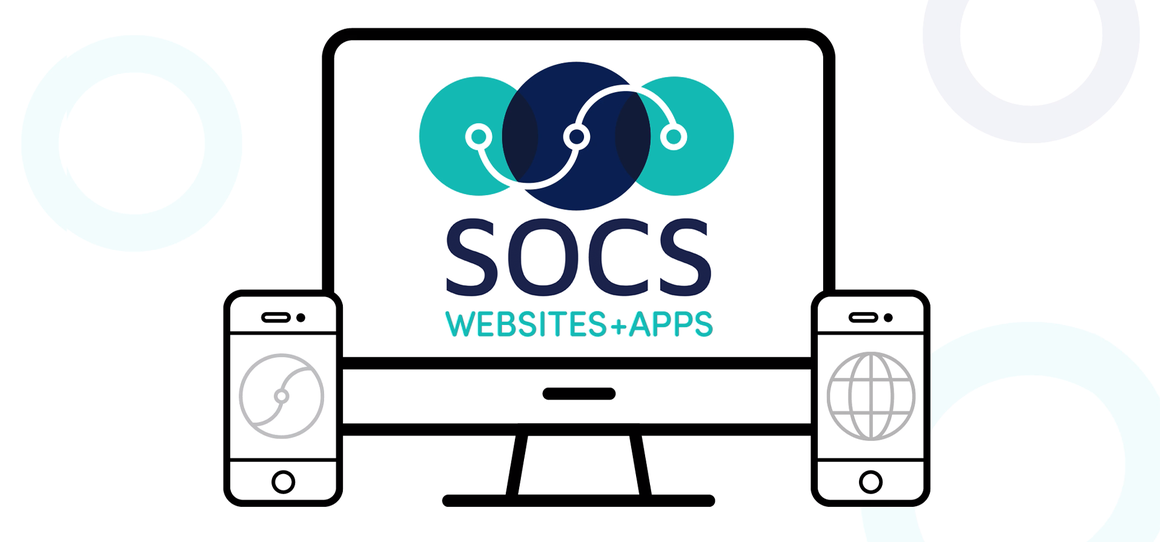

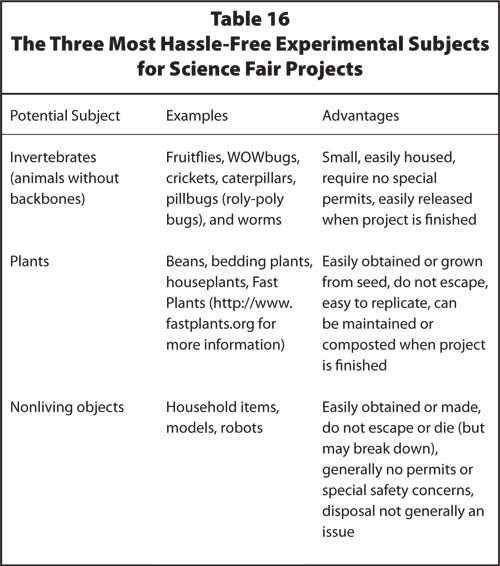 Launch the media gallery 1 player
Launch the media gallery 1 player