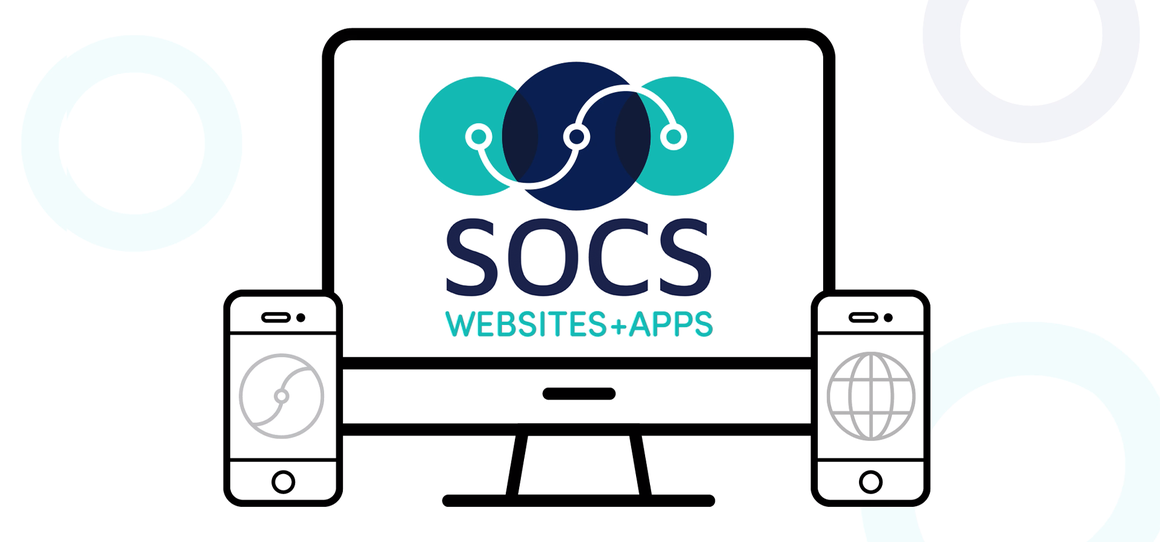Gallery Image FAQ
Questions dealing with uploading images, image formats, captions and miscellaneous image questions
If you are unable to find the answer to your question, email Client Services.
Gallery Image Uploading & Formats
Image Layout
Image Uploading & Formats
Can I use HTML in the Image Caption?
Why isn't the transparent .gif image I uploaded showing up properly in the article?
What is the difference between .jpg and .gif formats?
Why are all my images displaying as "broken images"?
Can I use HTML in the Image Caption?
Yes. The Image Caption allows for standard HTML commands. The most useful of these commands would be:
<BR> Line breaks
<P> Paragraph spaces
<B> Bold text
<I> Italics
<DIV ALIGN="RIGHT" or "LEFT"> Align text right or left
[top]
Why isn't the transparent .gif image I uploaded showing up properly in the article?
The imaging software does not allow transparent .gif images.
[top]
What is the difference between .jpg and .gif formats?
Both .jpg and .gif images are recognized by the publishing system. The main use for .gif format is when creating graphics, which are usually made using the 256 "Web safe" colors. Many times graphics are "layered", with each layer containing a different element of the graphic (such as background, text, image, etc.). These layers are then flattened into one layer, and saved in .gif format. Graphics saved in .gif format will result in smaller files.
The .jpg format is designed for photographs, which have millions of colors.
As a general rule, use .jpg for photos, and .gif for graphics.
[top]
Why are all my images displaying as "broken images"?
When a .jpg image is scanned in, it can be in one of two color modes. One is CMYK (cyan, magenta, yellow, and black) and the other is RGB (red, green, and blue). When you insert an image in an article, it goes through an image-processing program that automatically scales the image down to make the thumbnails.
CMYK color isn't compatible with the Internet, so the imaging software doesn't know what to do. Thus, you end up with missing, broken, or distorted thumbnails and images.
To fix the problem, open the CMYK image(s) in your image editing software (e.g. Adobe Photoshop) and change the color mode to RGB and re-save it. Chances are that will work. If not, re-scan in RGB color.
[top]
Image Layout
I correctly uploaded three images, so why aren't they displaying in the Article Preview?
How should I place a stand alone photo on my site?
How do I run four images with only three image slots?
How do I change the alignment of my images?
Why are my images overlapping each other when I preview the article?
How do I create an article that only has images?
I correctly uploaded three images, so why aren't they displaying in the Article Preview?
Make sure that the <IMAGE2> and <IMAGE3> galleries are inserted in the body text by using Insert and then selecting Image 2 or Image 3 when you are in the article editor.
If the galleries are inserted, check to make sure the Image #2 and Image #3 check boxes are checked at the bottom of the Article Editor page.
[top]
How should I place a stand alone photo on my site?
There are a number of ways to accomplish this. The only limits are that an article must have a headline and something in the body text area. Use a line break tag in the body to satisfy this requirement.
[top]
How do I run four images with only three image slots?
When you have more than three images, you should create a gallery and embed it in your article. Each of your 3 galleries can hold up to 25 omages so you can place your 4 images in 1, 2, or 3 galleries, depending on your preference.
[top]
How do I change the alignment of my images?
The alignment of your images is dependent on your template. However, you can insert <IMAGE3> before you insert <IMAGE2> . This gives you some control over alignment.
You could also place your image gallery within a table and align the table where you would like your image gallery to appear in your article. To make the table invisible, right click and go to Table Properties and set the border to 0.
[top]
Why are my images overlapping each other when I preview the article?
The images need to be placed farther apart so that the tables don't overlap. If you don't have enough text in the article to do this, try putting extra <br> tags at the end of the article text before placing the <IMAGE3> tag.
[top]
How do I create an article that only has images?
Upload your images as normal, but leave the captions out. Paste all three captions into the Article Editor, separating each with a <P> (Paragraph tag).
Then, enter the <IMAGE2> tag at the beginning of the second caption text, and <IMAGE3> at the beginning of the third caption text (if applicable).
[top]