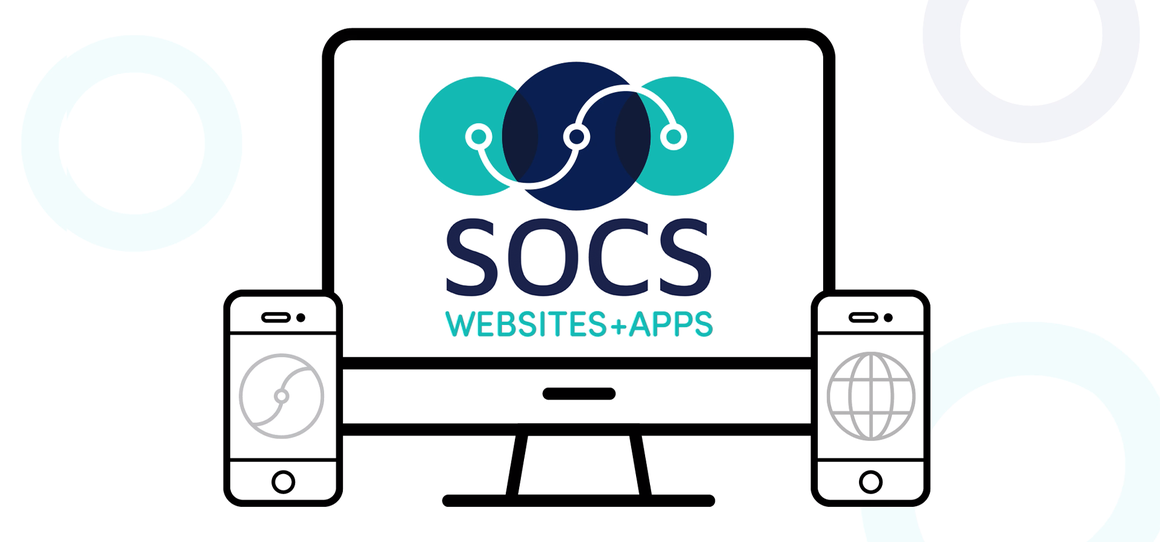Creating and Formatting in SOCS
What You Don’t Need to Know
You do not need to know web design software or html to create and post information on your SOCS website.
What You Do Need to Know
1. You are creating content for a web page, not something meant for paper
- SOCS is html driven. Even though you don’t need to know html, it is operating behind the scenes.
- HTML is meant to be a limiting structure (standardized) so it can be used by many different browsers.
- Word Processing is meant to be more flexible, giving you greater ability to place content.
2. Your environment may affect the format of your document.
- Operating System
- Version
- Browser
HELPFUL HINTS
| Creating in SOCS | Creating in Word Processor | Copy and Paste |
|
Fonts: If you experience any problem, see Troubleshooting Section of this document |
Fonts: Create a document in one of the SOCS-friendly fonts: Arial, Comic Sans MS, Courier New, Georgia, Lucida Sans Unicode, Tahoma, Times New Roman, Trebuchet MS, Verdana |
Fonts: Convert document to one of the four SOCS –friendly fonts before copying and pasting |
|
Paragraph Spacing: Use Shift/Enter to separate paragraphs |
Paragraph Spacing: Use Shift/Enter to separate paragraphs |
Paragraph Spacing: Before copying, remove spacing between paragraphs and use Shift/Enter to insert one line between paragraphs. |
|
Columns or any information separated by tabs: Create a table with corresponding columns and rows. Set border at 0. Set table properties width at 100% |
Columns or any information separated by tabs: Create a table with corresponding columns and rows. Set border at 0. Set table properties to AutoFit to Window |
Columns or any information separated by tabs: Convert existing information into table format (see Columns – Creating in Word Processor) before copying and pasting |
SUGGESTION
These documents should be converted to a PDF (Portable Document Format) and placed in an article through Insert/Local File:
- Text document to be duplicated exactly as the original
- High-level/complicated/extensive formatting (columns, tabs, strategically placed images/graphics)
- Handbooks/procedure manuals – any document you want to protect from changes
- Lengthy documents that require excessive scrolling
TROUBLESHOOTING
EXTRA SPACES: If you have two or more lines between paragraphs, follow these steps to eliminate them:
- Access your article in the Design View
- Delete or backspace to remove unwanted spacing
- Add desired spacing using Shift/Enter (adds only one line between paragraphs)
CHANGING FONTS: Depending on your environment, you may experience the fonts changing when creating an article in a font other than Times New Roman. If this occurs:
- Use only one space after a period
- Highlight the changed font and change it to the desired one
TEXT LOCATION: Occasionally html will force information into an undesired location or format. An example would be not allowing the month and day to stay together. Use the Shift/Enter keys to move the information to the desired location.