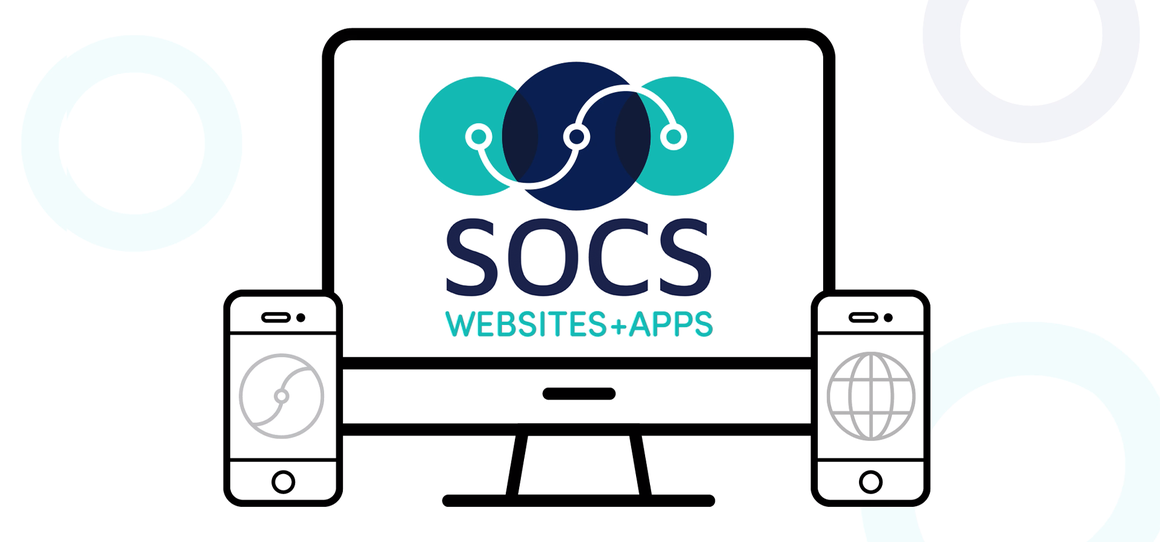Keyboard Shortcuts Save Time
Several of the default keyboard shortcuts for Windows and Mac OS are great time savers when creating articles. Keyboard shortcuts are combinations of the Ctrl (Control), Alt, and Windows keys, and other keys on the keyboard. Mac users perform these shortcuts using the Command (or Open Apple) key.
For example, in many programs, Ctrl+Q will exit the program. To perform the shortcut, press and hold the Ctrl key, and hit the Q key.
The most useful keyboard shortcuts used when publishing articles are:
(Mac shortcuts shown in italics)
Ctrl+C | Command+C
This is the shortcut to copy highlighted text. This is great for copying URLs when creating links.Ctrl+V | Command+V
This shortcut performs the paste command. After copying a URL, click in the Link field of the Article Editor and paste it in.Ctrl+P | Command+P
This is the shortcut to print the current window you are in. Ctrl+P is the only way to print feedback posts.Ctrl+Z | Command+Z
This shortcut is the equivalent of undo.Operating System Keyboard Shortcuts
Following are useful key combinations which vary depending on what Operation System you use.
Ctrl+Shift+Esc - Launches the Task Manager. (Windows 2000 and XP)
Ctrl+Esc - Opens 'Start' menu
Windows key - Opens the 'Start' menu
Windows key + E - Launches Windows Explorer, allows you to browse your hard drive
F1 - Launches 'Help' in most Windows applications. (The publishing tool is NOT a Windows application. Click the "Help" link in the module you are using to open the Help page)
PrtScn - Screenshot of everything displayed on the screen.
Alt+PrtScn - Captures a screenshot of the current window.
Alt+Tab - Swaps back and forth between two windows/applications. (can be used when spellchecking a Preview, you can flip back to the Article Editor quickly to correct mistakes.)
Mac Users
Command+Q - Quits current application
Command+W - Closes the current window
Command+Option/Alt+Esc - Closes the current process
Control+Option/Alt+Power or Control+Option/Alt+Delete - Reboots the Mac. (depending on whether the Mac has a power button on the keyboard)
Command+Shift+4 - Opens a 'click and drag' box, drag over an area you wish to screenshot. Saves as "image1" on hard drive.
Command+Tab - switches between applications.
Command+ ~ - Within most applications, switches between windows.