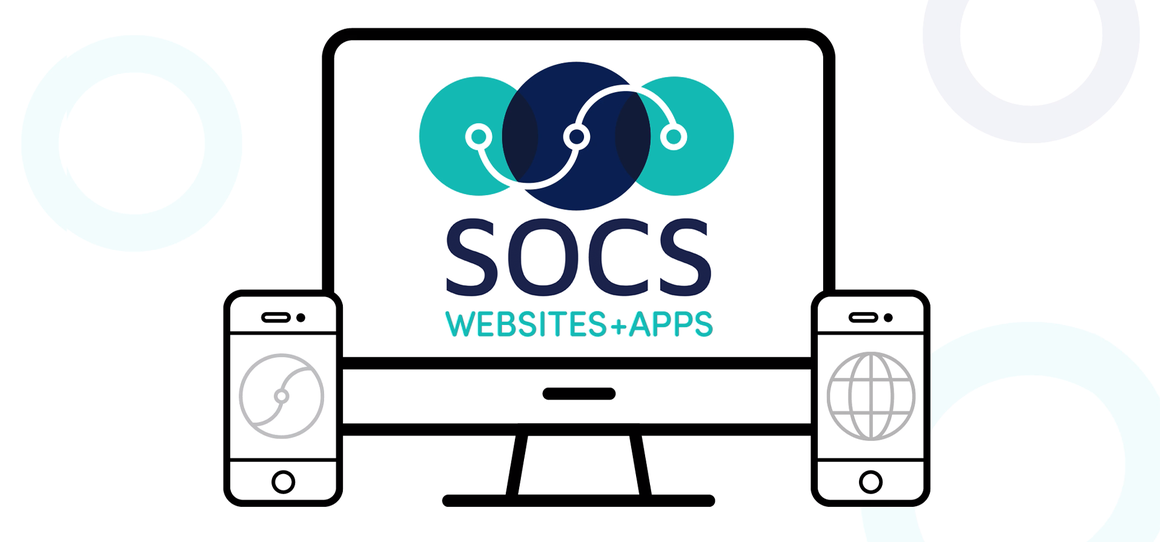HTML introduction and reference guide
This page is intended for those who have little experience with HTML programming. Although the publishing system is usable without any HTML knowledge or experience, it can be helpful to know some simple HTML code to add more interactivity to your site.
HTML stands for Hyper Text Markup Language. It is used to tell a browser how to display information on a page.
All HTML code is written between the 'greater than/less than' brackets (Shift+'comma key' and Shift+'period key'). To start an HTML tag, you type the <, followed by the command, and then end with the >.
Ending the command is just as easy. Most of the time, unless you deal with more complex coding, the end command is the same as the start command, except a "/" is placed right after the <.
For example, the code to make something bold face is B. So just type:
| <B> |
Now your text is in bold. To end the bold command, type:
| </B> |
Now your text is back to normal.
This is basically how all HTML tags work. A start tag, then the text that tag applies to, then a closing or end tag.
Note: Although you can enter HTML commands in upper or lowercase letters, it is much easier to distinguish body text from HTML if the HTML is all in uppercase letters.
List of common HTML commands
Spacing
Line breaks aren't used much in an article. Use paragraph spaces to break up blocks of text.
| <BR> Line break <P> Paragraph space |
Line breaks can come in handy though, as you can place several in a row, which will cause that many blank lines to appear. Paragraph tags can't be stacked.
Typeface
It is acceptable to use bold text to grab the reader's attention, but don't over do it. Too much bold text gets annoying and defeats the purpose of using it to emphasize certain points.
| <B>bold face type</B> <I>italicized type</I> <U>underlined type</U> |
Header size
Headers are used to divide text into sections. The header tag doesn't require the use of a <P> because the header tag automatically places a blank line before and after the header text.
<H1>Header</H1><H2>Header</H2><H3>Header</H3><H4>Header</H4><H5>Header</H5><H6>Header</H6> |
Font size
Changing the font size can be useful in certain situations. Don't make the text too small to read.
| <FONT SIZE="1">font size=1</FONT> <FONT SIZE="2">font size=2</FONT> <FONT SIZE="3">font size=3</FONT> <FONT SIZE="4">font size=4<FONT> <FONT SIZE="5">font size=5</FONT> <FONT SIZE="6">font size=6</FONT> <FONT SIZE="7">font size=7</FONT> |
Note: It is recommended that you not use Font Size tags in an article.
Font color
Changing the font color can be useful when trying to draw a reader's attention to specific details. There are 16 predefined color names that can be used with this tag. Hexadecimal values can also be used.
| <FONT COLOR="red">change font color</FONT> <FONT COLOR="blue">change font color</FONT> <FONT COLOR="green">change font color</FONT> <FONT COLOR="purple">change font color</FONT> <FONT COLOR="teal">change font color</FONT> |
Due to the evolving nature of the Internet and web design, the Font color and Font size tags are slowly being phased out. Because of this, some templates will not show your altered font color.
We recommend that you do not use Font Color tags in an article. Templates use style sheets, which shouldn't be mixed with HTML font tags.