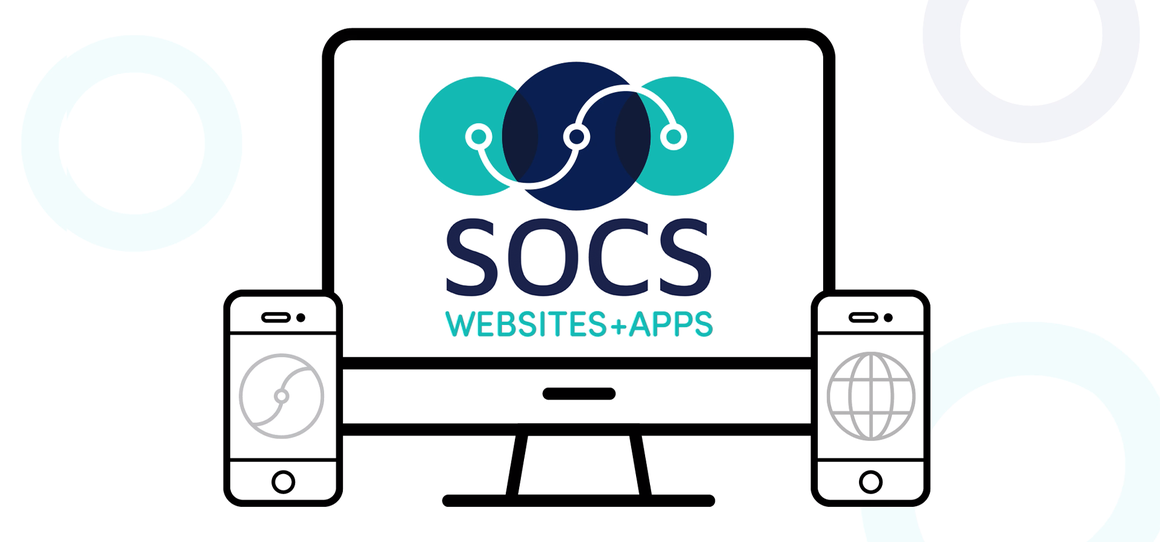Post Videos in the SOCS GO App!
Now you can post videos to article media galleries straight from your phone or mobile device using the SOCS GO App! It's a great way to quickly document some of your school or organization's exciting moments straight from your phone to your SOCS website right as they happen, and now you can showcase them with photos or videos!
Once you've taken a short video using your mobile device, you can share or upload the video to the SOCS GO App and post it using the Article Quick Post feature. After downloading the SOCS GO app, you can upload the video to your article quick post in two different ways:
Sharing from your mobile device's photo library
Simply go to your mobile device's photo library, and select your video. You can select up to 25 photos or videos to feature in your Quick Post's Media Gallery. Once you've selected the desired photo(s) and/or video(s), choose your mobile device's Share icon and select SOCS GO from the options provided. This will automatically open the SOCS GO app and start a Article Quick Post with your media uploaded to the article's media gallery. Be sure to add alt text (images) or a closed captioning file (videos) for accessibility purposes. You can then proceed with your Article Quick Post as you normally would; adding a headline, content, assigning it to a section, and even featuring it on the home page or sharing via the Notifier.
Uploading directly from the Article Quick Post
Once you've opened the SOCS GO app, click Article Quick Post. You must first enter a headline for your quick post before you can add media to the galleries. Once you've done that, click Add Media, then Upload. Depending on your device, you can either take a photo or video (which will open your device's camera), or choose a photo or video from your device's photo library. Once you've selected your desired photo(s) or video(s), click Start Upload. You can then add a caption, photo/video credits, and alt text or a closed captioning (CC) file for accessibility purposes. You can then proceed as your normally would, adding any content, choosing a section, and posting the Quick Post on the home page or sharing it via the Notifier.
If you haven't already, be sure to download the SOCS GO App, which can be found in either the Apple App Store or Google Play Store by searching "SOCS GO."