Calendar Integration
Many schools and organizations use a variety of calendar and scheduling programs like Google, ScheduleStar/HighSchoolSports.net, rSchool and others to schedule events. SOCS enables you to sync and import your calendar from another program directly to your site making it easier for your users to find and keep track of events in one place.
If you would like to set up your SOCS site calendar to sync with another calendar program you use, SOCS Support is ready to help! SOCS offers an automated nightly import using an iCal URL. With this feature, you can choose to import just one URL or multiple URLs (for various sports/activities/calendars). To get started, we need the following information set up in Content>>Calendar>>Calendars and sent to us.
- The Calendar Org_ID you would like the nightly calendar to import to (i.e. - /vcalendar/index.v?Org_ID=1 -- this is found under Content>>Calendar>>Calendars>>Edit Calendar or Add Calendar if none exist or you want a new Calendar for this feature).
- One Category: nightly imports are limited to just a single Category. This can be very generic (i.e. - District; District Activities; Activities) or specific
- For instance: if sending multiple URL links for multiple athletics/organizations, etc., you can send a separate Category for each URL (i.e. - District; Activities; Baseball; Girl's Basketball; Boy's Basketball, etc.)
We have found that most of our clients utilize Google Calendar or rSchoolToday for their scheduling. Below are instructions on how to obtain the iCal URL to provide to SOCS Support to begin syncing one of these calendars to your SOCS site Calendar. Regardless of which program you use, the calendar must be public in order to sync to your SOCS site.
|
||
| 1. Click the "hamburger" menu icon in the upper-left corner to expand the calendar menu. |  |
|
| 2. Under "My calendars," hover over the calendar you want to sync and click the vertical dots icon to the right of the calendar name. Then, click "Settings and sharing." |  |
 |
| 3. On the settings page, click on "Integrate Calendar" on the left menu or scroll to this section on the settings page. |  |
|
| 4. Find the gray section "Public address in iCal format." Copy this address and send it to SOCS Support at socssupport@filamentservices.org |  |
|
|
| 1. Login to your rSchool account. |
|
2. Click Control Panel. |
| 3. Click Advanced Feature (located next to the small calendar on the right side of the screen). |
| 4. Select Activities or all. |
| 5. Select Date - next school year or specific dates. |
| 6. Click Generate Report. |
| 7. Click Subscribe (located in the upper right corner). |
| 8. In the Calendars box, right click and select iCal. |
| 9. Click Open Link in New Window. |
| 10. Copy the link and send to socssupport@filamentservices.org |
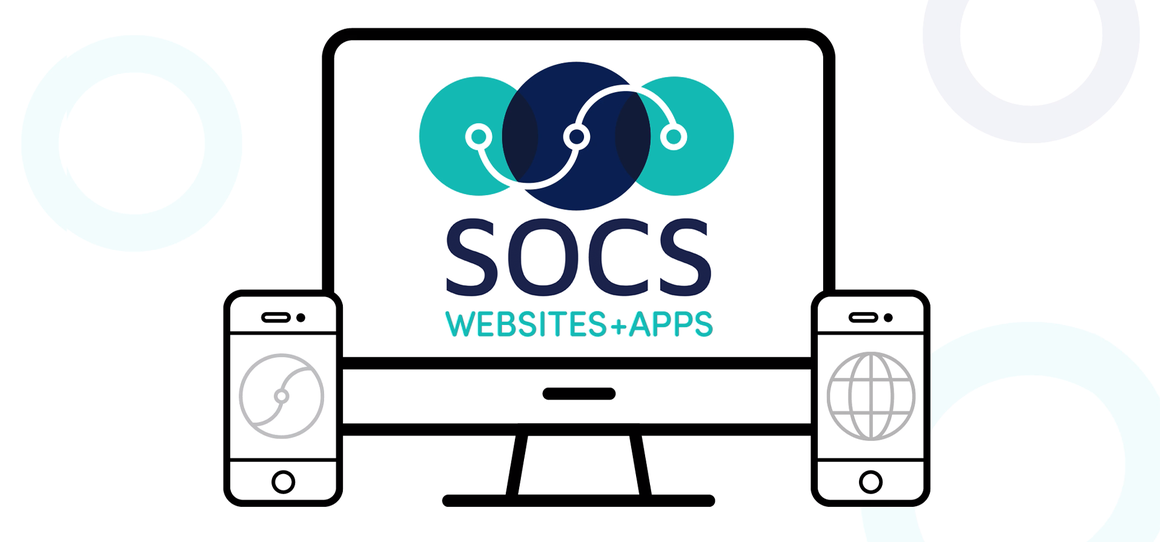

 Google Calendar
Google Calendar